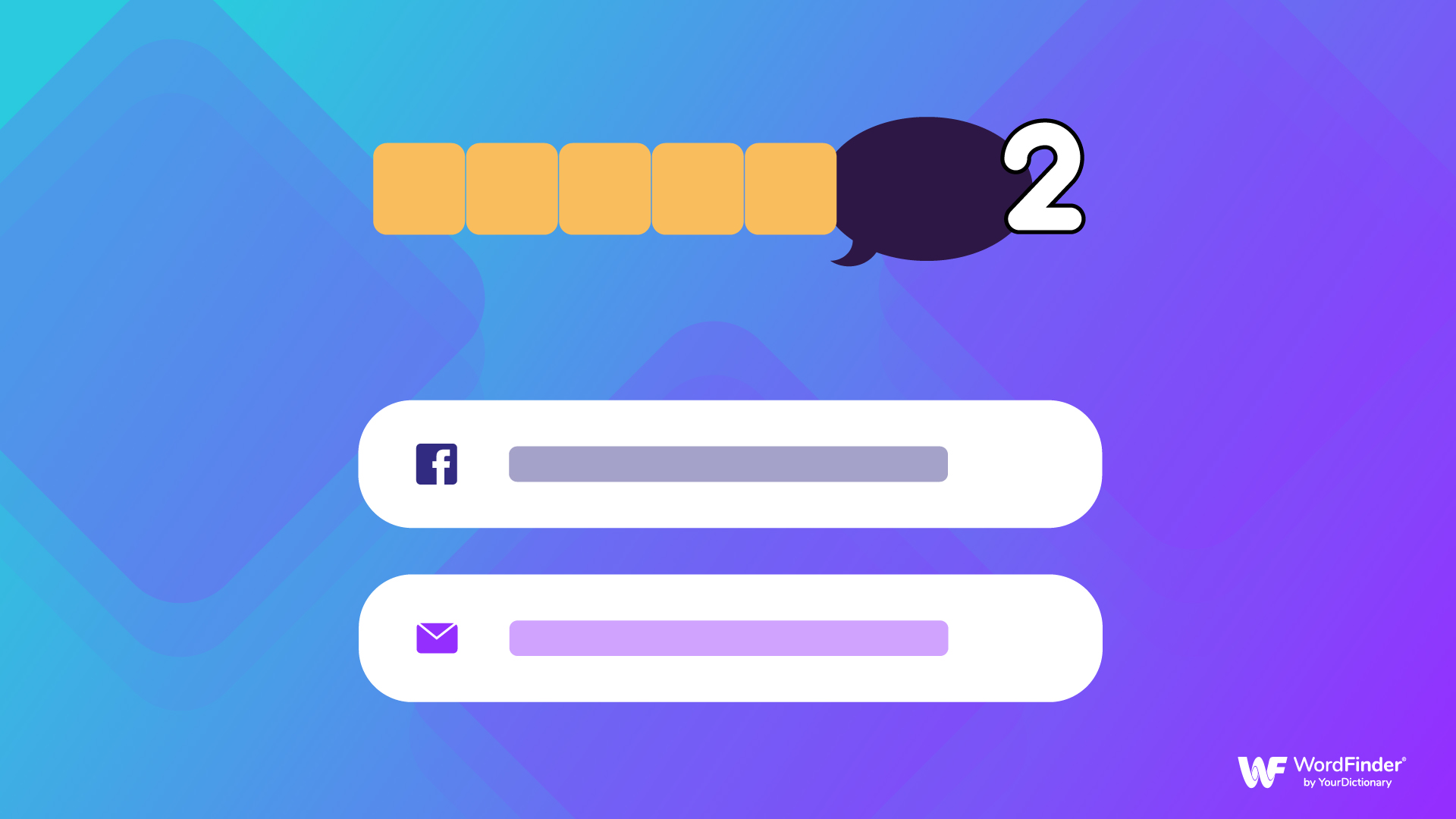How Do I Access My WWF Account on a New Phone?
You don’t need to create a Words With Friends account on your new device to keep playing your favorite word game. Instead, simply transfer your existing Words With Friends account to your new phone. All you have to do is log into your current account on your new phone. However, when you sign up with an email address, you also need to set a password.
How Do I Set a New Password?
If you haven’t already set a password for your account:
Open the Words With Friends app on your old phone, as you normally would.
Tap on the profile icon near the top of the page. This will be either your profile picture or the first letter of your name (or username).
Tap on the edit icon in the top right corner. It looks like a pencil on a piece of paper.
Enter your new password and confirm it near the bottom of the page.
Go back by tapping the “back” arrow near the top-left corner of the screen.
Tap on “Yes” to save the changes made to your account.
Log into your Words With Friends 2 account on your new phone with your new password.
Once you’re back in there and your account has resynchronized, you can get back to using our Words With Friends cheat tool to get a leg up on your opponents. Grandma won’t know what hit her.
How Do I Recover My Words With Friends Account?
Another common request for Words With Friends login help arises when you already have an account, but you’ve lost access to it. This usually means you forgot your password and you need to reset it.
Visit this account management page on Zynga.
Type in your email address and tap “Reset Password.”
Tap on the “Reset Password” button in the email message you receive.
Enter a new password, confirm it, and tap to reset your password.
Go back to your Words With Friends app and log in using your email and new password.
If you’ve forgotten the email address associated with your Words With Friends account, or you’ve lost access to it, you will need to contact Zynga directly to recover your account. The customer service team may ask you for your Words With Friends login with username, email address and/or your recent opponents in the game.
Why Can’t I Log into Words With Friends Through Facebook?
In addition to an email address and password, the other main Words With Friends login option is to sign in with Facebook. You’ll see these two options when you launch the mobile app for the first time on your phone or tablet. You do not have to sign in with Facebook in order to play Words With Friends, but it does provide a convenient option (when it works correctly).
Google Android Troubleshooting
If you’re having trouble logging in using Facebook on Android, follow these steps:
Open the Settings app on your Android phone.
Select “Passwords and Accounts” (or similar).
Find and select your Facebook account.
Tap on the “Remove account” button.
If you have the Facebook app installed on your phone or you’re logged into Facebook in your mobile browser, you may need to logout there as well.
Try logging in with Facebook again in Words With Friends.
Apple iOS Troubleshooting
If you have an iPhone or iPod, follow these iOS instructions to do the same:
Open the Facebook app and navigate to the login screen.
Tap on the gear icon to access settings.
Select your name.
Tap on the button to “Remove account.”
Go back to Words With Friends and try logging in with Facebook again.
Fixing Facebook Connect Issues
If you’re having issues with Facebook in Words With Friends in general, try this:
Open the Words With Friends app.
Tap on your profile picture at the top.
Tap on the “gear” icon on the top-right to open settings.
Scroll near the bottom to the Account section.
Tap on “Disconnect from Facebook.”
Once your Facebook account is disconnected from Words With Friends, try connecting it again.
What Is My Words With Friends Username?
Say you set a Words With Friends account username, but you’ve forgotten what it is. Finding it so you can jump back to unscrambling letters and landing bingo bonuses is a cinch.
Launch the Words With Friends app on your device.
Tap on your profile picture near the top.
On your profile page, you will see your first and last name.
Below that is your username, as well as your location and when you first started playing.
If you’d like to change your username, tap on the edit icon (pencil) next to your name. Enter your new Words With Friends username on the next page. Then, tap “back” to save the changes made to your profile.
Where Is My Zynga Game ID?
For logging into Words With Friends and playing your games, you don’t need to know your Zynga Game ID or Player ID. However, if you'd like to request to download or delete your Zynga account data, you will need this information.
Open the Word With Friends app on your phone.
Tap on your profile picture near the top of the screen.
Tap on the gear icon to open the settings menu.
Scroll near the bottom to tap on “Personal Data Request.”
On this page, you will see your player ID (a series of numbers) and PIN (a set of alphanumeric characters). Below that is a button to “Make a personal data request.”
How Do I Delete My Words With Friends Account?
Have you had enough? Or maybe you want to make a fresh start? Wherever the reason might be, it’s a relatively straightforward process if you want to delete your Zynga account altogether. Just remember that this is not reversible, so be absolutely sure you want to do this before you do it.
Follow the same steps above to make a personal data request.
On the next page, select “More Options - Visit Our FAQ.”
Choose the question relating to deleting your Words With Friends account.
Tap on the link to “Go here to request account deletion.”
Read through the final screen and, if you’re absolutely certain you’d like to delete your account, click the checkbox and tap “Continue.”
Does Zynga Delete Inactive Accounts?
Yes, Zynga reserves the right to delete inactive Words With Friends accounts. On their terms of service page, it reads:
To avoid retaining data that is no longer needed and/or to improve our services, we may delete or terminate accounts that are inactive (i.e., not logged into) for 180 days.
It’s important to point out that Zynga defines an “inactive” account as one where you have not logged in for 180 days, and not necessarily one where you haven’t “played” a Words With Friends game for 180 days. This also doesn’t necessarily mean that they will terminate every Words With Friends account after 180 days of inactivity either, just that they can.
Can I Contact Zynga Support for Words With Friends Help?
If you have any specific troubleshooting questions relating to your Words With Friends login or with the mobile game app in general, you can contact Zynga Player Support directly. There is a short online form you can fill out, which asks for the type of issue, what device you’re using, your game ID or username, and so on. You can also try reaching out to Words With Friends on Twitter for help.
More Words With Friends Troubleshooting Tips
Words With Friends has been a hugely popular word game for over a decade. And for good reason! It took the treasured Scrabble formula and made it easy to play with just about anyone, anywhere, at any time! Unfortunately, it doesn’t always work correctly. Refer to our guide on what you can do when Words With Friends freezes or won’t load properly. That way, you can get back into the game as quickly as possible.
Michael Kwan is a professional writer and editor with over 16 years of experience. Fueled by caffeine and WiFi, he's no stranger to word games and dad jokes.