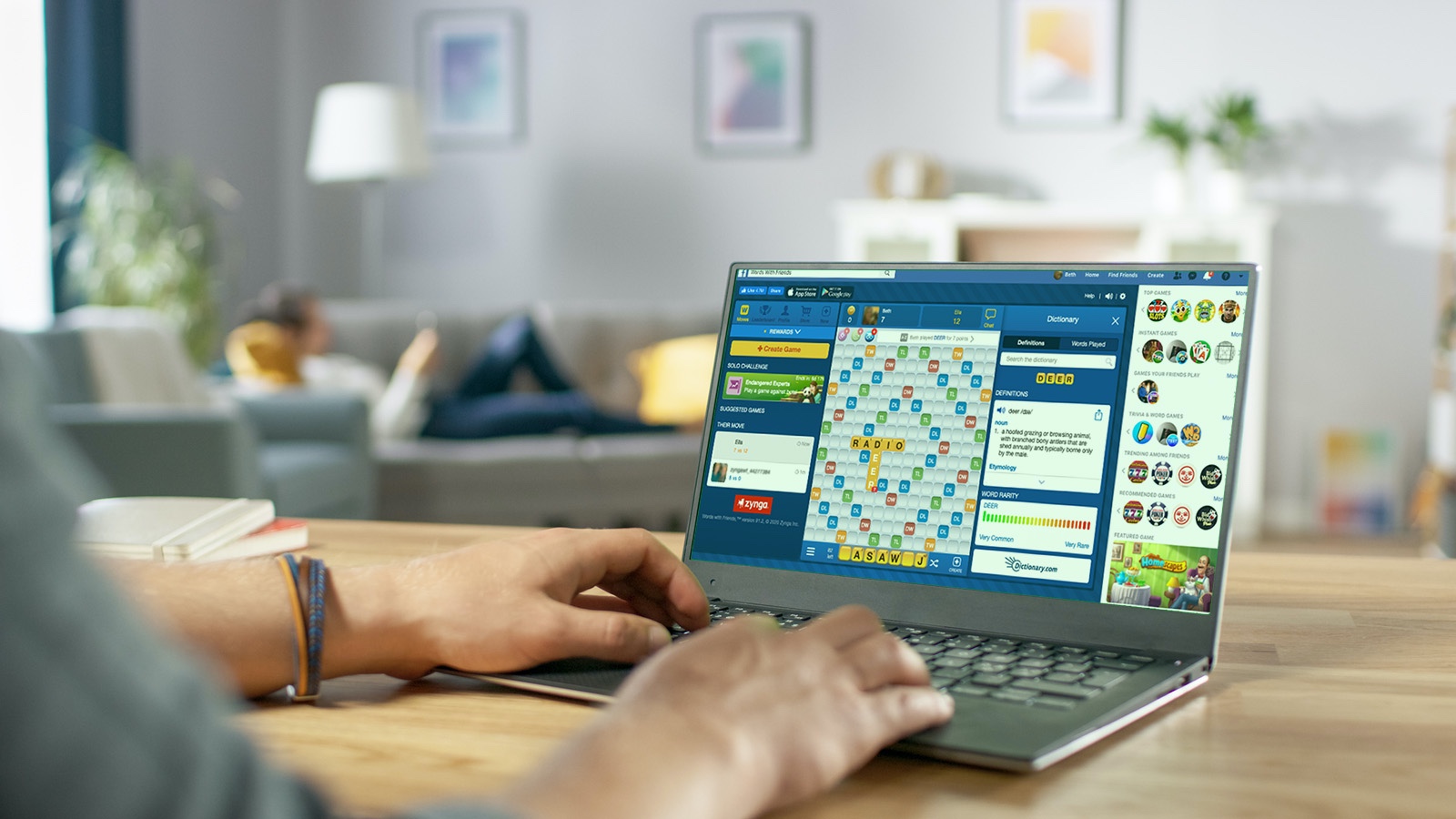Play Words With Friends on Facebook
Back in 2011, Zynga launched Words With Friends on Facebook. This was during an era when Facebook games were hugely popular. While many other Facebook games, like Farmville, have fallen out of popularity and have been pulled from the social networking site, the Facebook version of Words With Friends persists to this day. You just have to know where to look.
You can start by looking up the official Words With Friends page on Facebook via the web browser on your computer, just as you would when accessing Facebook normally. Then, you can click on the link provided on the description panel. That link will send you straight to the Words With Friends Facebook app.
If you’ve already connected your Facebook account to your Words With Friends profile in the mobile app, all your current games and history will transfer and synchronize automatically. This is far and away the easiest way to play Words With Friends on a computer. All you need is a web browser, so this will work on Windows PC, macOS, and even Chromebooks.
How to Play Words With Friends on Computer
What if you didn’t want to connect your Words With Friends profile with your Facebook account? Can you still play Words With Friends on a computer?
While the Microsoft Store once offered a Windows 10 app version of the popular word game, it is no longer available. Before you delete your Zynga account in frustration, though, there are still workarounds that will allow you to play Words With Friends on PC or Mac.
Bluestacks
Bluestacks is an Android emulation program that allows you to run Android apps on your Windows computer. It’s a platform that is “trusted by 400 million gamers.” Tom’s Guide has a great step-by-step tutorial on how to set up and run Bluestacks on your Windows PC.
Once you’ve downloaded and installed Blustacks on your PC, you can download Words With Friends 2 directly from the Bluestacks website. You will need to complete your Google sign-in to access the Play Store. You can also use Bluestacks to play several other fun Android word games, like Alphabear and Wordscapes.
Chromebook
A unique workaround you might consider if you want to play Words With Friends on a computer is to look beyond Windows and Mac. A growing number of Google Chromebooks can also run Google Android apps. So, while you can’t find Words With Friends in the Chrome Web Store, you can launch the Google Play Store on your Chromebook and download the Android app instead.
Alternative Games
If you’re not completely stuck on specifically playing Words With Friends, and you just want a similarly fun word game on your computer, there are many other options available. In fact, we’ve listed off 10 great places to play single-player Scrabble for free online. Most of these require no installation and can be enjoyed from right within your web browser.
If you’d prefer to install software directly on your computer, you might look into Words With Friends-like games. For example, Words & Friends is available via the Microsoft Store for Windows 10 and it’s completely free.
And, of course, our WordFinder solver can help you with any of these other games as well.
Double Word Bonus!
There are plenty of great reasons why you should play Words With Friends. And now you don’t have to restrict yourself to playing online on your smartphone or tablet! Go ahead and play Words With Friends on computer too. And whether you’re on mobile or desktop, take heed of these tips for how to win every game. It’s all about managing the board!
Michael Kwan is a professional writer and editor with over 14 years of experience. Fueled by caffeine and WiFi, he's no stranger to word games and dad jokes.