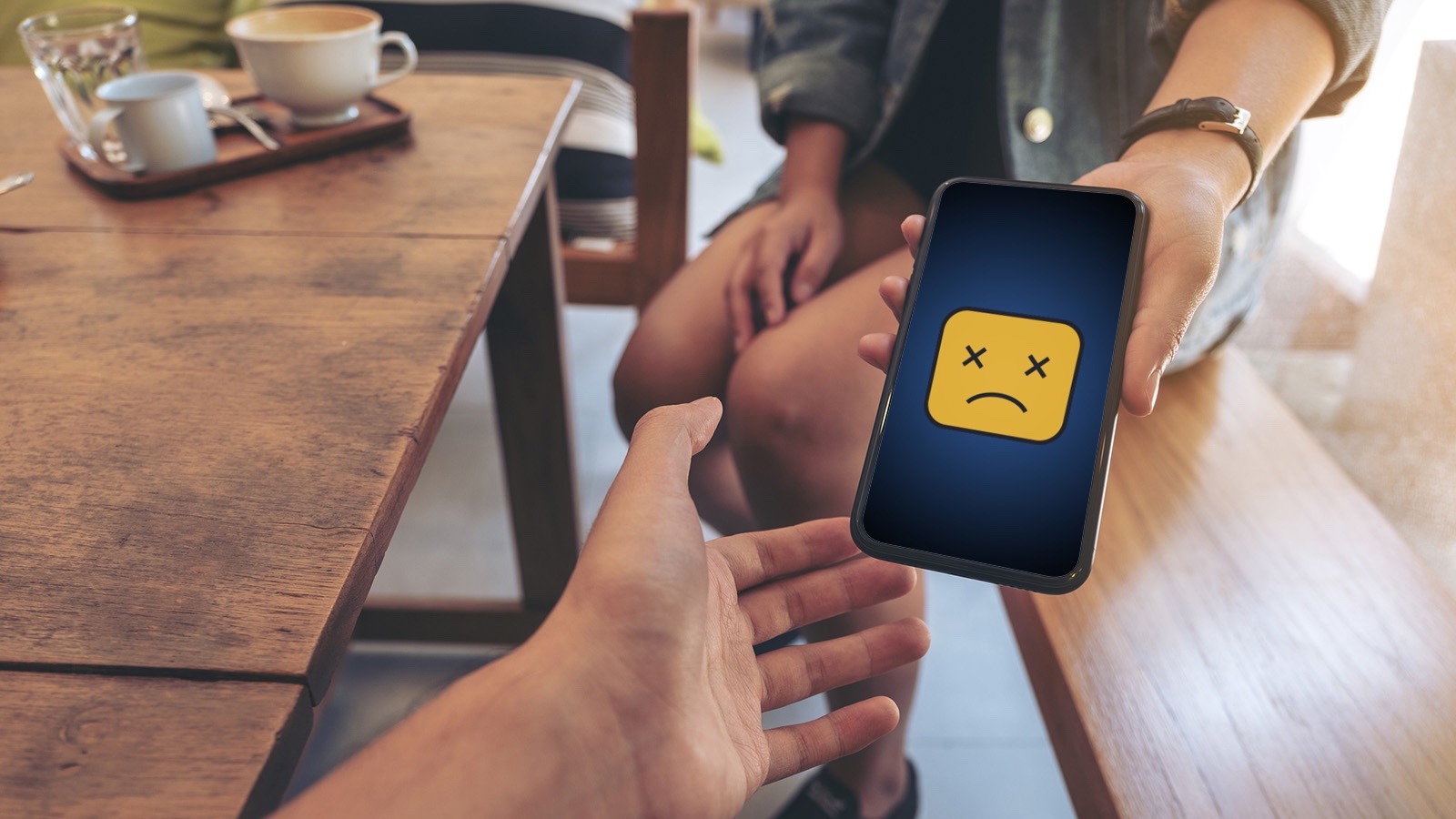Tip 1 - Close and Re-Open the App
"Have you tried closing the program, then opening it again?" may be IT 101, but it works. Like many phone apps, Words With Friends doesn't feature a dedicated "turn this one program off completely" function. You'll need to either click out to your menu screen and close it independently or select "close all." If Words With Friends seems to have crashed, that's where to start.
The good news is, if just closing the program works, it's most likely an interface glitch: the whole program didn't fail, just the part you could see. That means you probably won't lose any data.
Tip 2 - Restart Your Phone
"Power cycling" is the fancy term for "have you tried turning it off and back on?" Is Words With Friends 2 not working at all? It may not let you simply close it. More accurately, it won't process the "close" input.
Either select "Shut Down" in Settings or hold the power button down until the phone actually turns off. We don't recommend "Restart" for when Words With Friends isn’t working. Some programs are wont to hang around through the restart, and a locked-up Words With Friends is one of them. Note that power cycling is a good news/bad news situation.
On the one hand, it will absolutely force the program to restart, on account of it being pretty tough to run an app without electricity. On the other hand, you may lose your last play or other recent data. The risk is minimal — you might lose your current game, and even that is rare — but worth keeping in mind.
Tip 3 - Enter a New Input
If you're only partly locked up, there are steps you can take in the actual Words With Friends 2 app to get things moving again. A new input, such as starting a new game or closing your current one and going to a different screen, may get the program to start behaving properly again. This is another fix that may cost you your most recent play, but again, that kind of failure is rare and it's likely to get things moving.
Tip 4 - Reinstall Words With Friends
"What if the program won't run at all?" we hear you cry. Don't worry, we have you covered. Your best bet is to uninstall and reinstall the app. It may seem like a drastic step. It's not.
Words With Friends stores your data in the cloud — that is, remote servers instead of your phone's local memory. So, when you reinstall, you should find your games and player data waiting. WordFinder's in-house game expert has uninstalled and reinstalled Words With Friends dozens of times and never lost a byte of data.
Reinstall to Reach Top Speeds
Reinstalling Words With Friends can also help with laggy performance. If the thought “Why is Words With Friends so slow?” has run through your mind, a reinstall might help. Restarting the app can sometimes do the same thing. But, if the issue repeats itself, your best option is to force the game and your phone to reapply everything.
Words With Friends Coins Not Working
The last thing a reinstall can do is help with any coin-related issues. If you are having a problem with Words With Friends coins not working properly, try redownloading the app. It’s the most thorough method for erasing any bugs that might cause the in-game currency to disappear or not load properly.
Tip 5 - Restore Words With Friends
This tip relates closely to the previous one. Has your Words With Friends app disappeared from your phone? That sure sounds worse than Words With Friends not working! If the game performs a vanishing act on you, there are a couple of ways to make it reappear.
Make sure you didn’t accidentally delete the game from your home screen or add it to a folder. Check your home screen pages and inside every folder you have. Go into your system settings and find your list of apps. If you find it in the list, it’s easy enough to restore Words With Friends on your home screen.
The second option, if you can’t find Words With Friends anywhere in your phone, is to do the same thing from tip 4 above. Reinstall and restore Words With Friends 2. Then, make sure you add it back to your home screen.
A Game Worth Playing, Flaws Aside
Words With Friends is usually a model of reliability. Even its arguably excessive burden of ads doesn’t generally affect actual play. That said, no program is perfect. When the game crashes, freezes or glitches, some combination of the tips above should solve the problem.
With all of its issues, you might think it’s best to steer clear of Word With Friends, but that simply isn’t true. The flaws aren’t enough to warrant ignoring a great game. If you’re still uncertain, these five reasons to play Words With Friends will convince you that the game is worth it.
Matt Salter has been a professional writer for over 10 years. He is a gaming and technology expert, and world-class word nerd.